In the ever-evolving world of technology, teachers continually seek tools to enhance their teaching experience. Google Drive has emerged as a favorite, offering a plethora of features tailored to the needs of educators. This comprehensive guide will explore the best Google Drive features for teachers, shedding light on how these features can transform your daily routine.
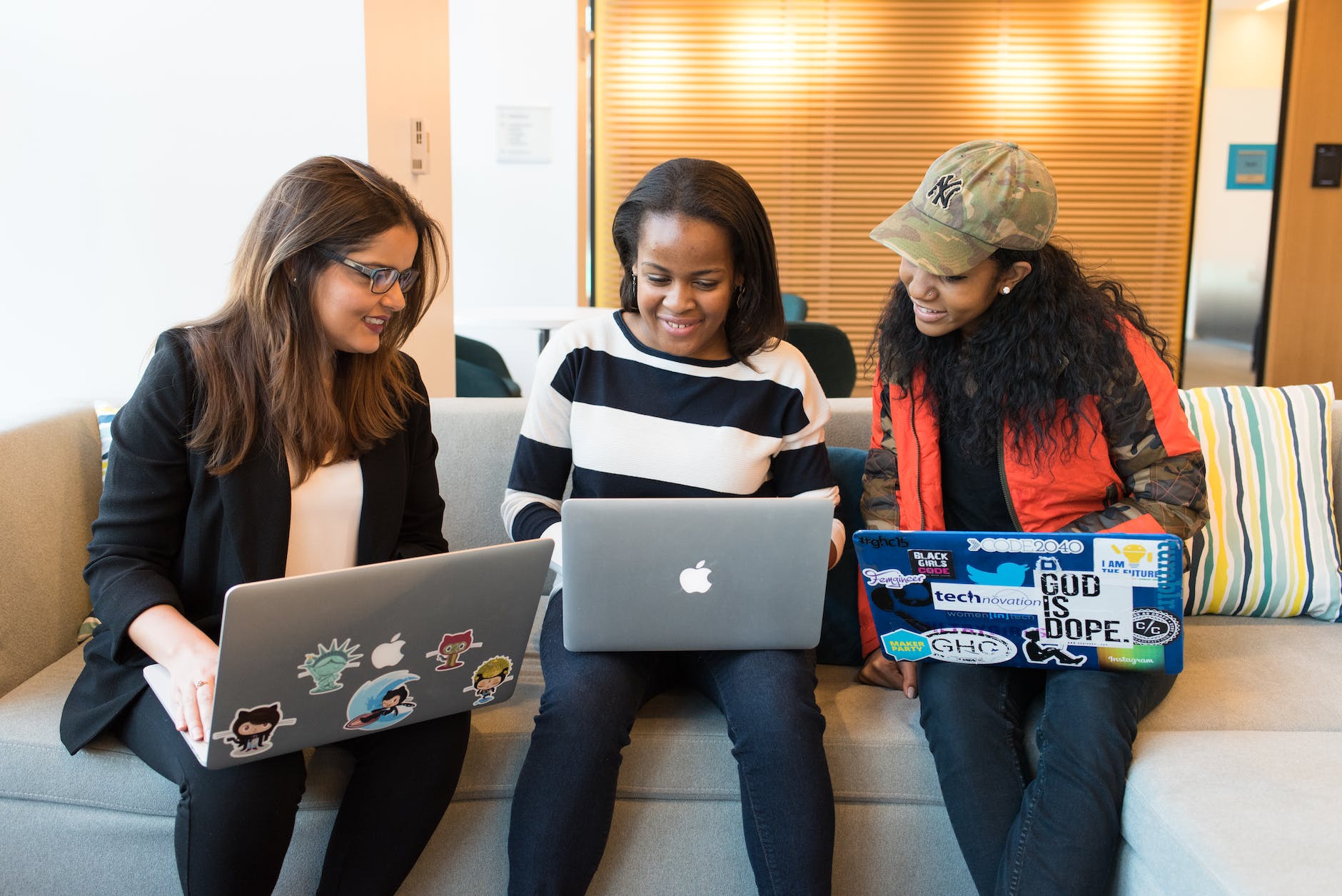
1. Offline Access: One of the Best Google Drive Features for Teachers
Never Worry About Losing Connection Again
Among the best Google Drive features for teachers is the ability to make files available for offline use. This feature ensures you can access your lesson plans, slides, or sheets without an internet connection. Here’s how to enable it:
- Use Google Chrome: It’s the recommended browser for this feature.
- Enable Offline Access: Go to settings in Google Drive and check the offline use box.
- Choose Specific Files: Select the Google Slides, Sheets, and Docs you need offline.
This feature is a lifesaver, especially for those in areas with unreliable internet connections.
2. The Priority Section: Your Personalized Hub
Quickly Access Your Favorite Files and Folders
The Priority section is another one of the best Google Drive features for teachers, allowing you to favorite or easily access different files or folders. Here’s how to make the most of it:
- Add to Priority: Right-click on any file or folder and select “Add to Priority.”
- Remove from Priority: Right-click again to remove it from the Priority section.
This feature keeps your most-used files and folders at your fingertips, saving valuable time.
3. The Side Panel: Integration with Other Google Apps
All Your Essential Tools in One Place
The side panel in Google Drive, one of the best Google Drive features for teachers, offers easy access to Google Calendar, Keep, and Tasks. You can:
- View Your Calendar: See your schedule without leaving Google Drive.
- Add Notes in Google Keep: Quickly jot down notes or reminders.
- Manage Tasks: Add and manage tasks seamlessly.
This feature enhances productivity by keeping essential tools within reach.
4. Shared Drives: Team Collaboration Made Easy
Share Files Without the Hassle
Shared drives are among the best Google Drive features for teachers, providing a seamless way to share files between team members. Here’s why it’s beneficial:
- Team Ownership: Files belong to the entire team, not just one person.
- Access Levels: Customize the access level for different members.
- Ease of Collaboration: Ideal for sharing lesson files or collaborative planning notes.
Shared drives simplify collaboration, making teamwork a breeze.
5. Converting Files: Transitioning Between PowerPoint and Google Slides
Flexibility at Your Fingertips
Converting files between PowerPoint and Google Slides is one of the best Google Drive features for teachers. You can:
- Convert Individual Files: Change PowerPoint files to Google Slides effortlessly.
- Download as PowerPoint: Take Google Slides files and download them as PowerPoint.
- Automatic Conversion: Set up automatic conversion for new PowerPoints to Google Slides.
This feature offers flexibility, allowing you to easily work with various file types.
Conclusion: Embrace the Best Google Drive Features for Teachers
Google Drive is more than just a storage platform; it’s a treasure trove of features designed to make teachers’ lives easier. By embracing the best Google Drive features for teachers outlined in this guide, you can streamline your workflow, enhance collaboration, and enjoy a more efficient teaching experience.
The Eclectic Educator is a free resource for everyone passionate about education and creativity. If you enjoy the content and want to support the newsletter, consider becoming a paid subscriber. Your support helps keep the insights and inspiration coming!