Quote of the Day
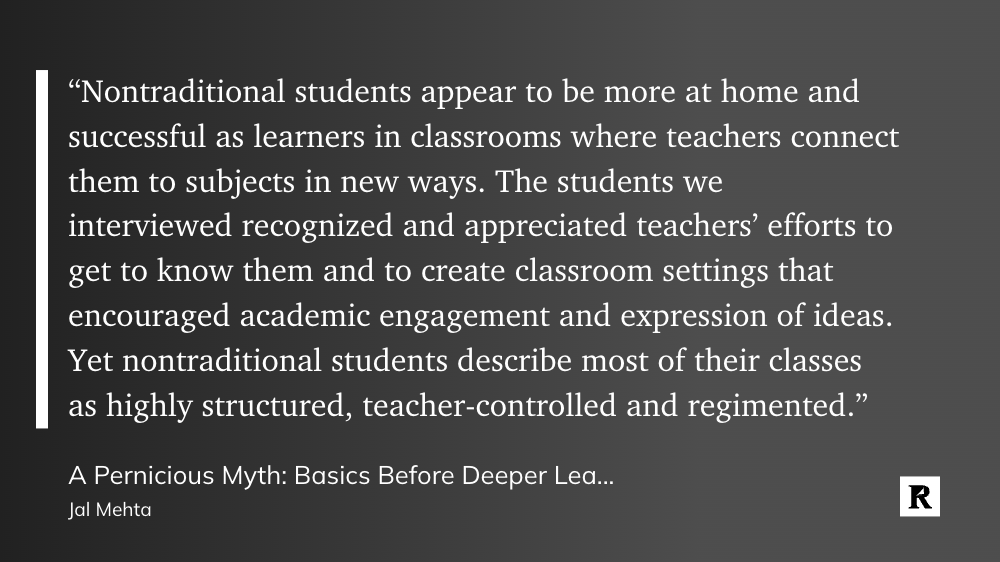
“Nontraditional students appear to be more at home and successful as learners in classrooms where teachers connect them to subjects in new ways. The students we interviewed recognized and appreciated teachers’ efforts to get to know them and to create classroom settings that encouraged academic engagement and expression of ideas. Yet nontraditional students describe most of their classes as highly structured, teacher-controlled, and regimented.”
Jal Mehta, A Pernicious Myth: Basics Before Deeper Learning
Musical Interlude
Daft Punk is releasing a “drumless” version of their 2013 “Random Access Memories,” and I am absolutely here for it. Here’s the drumless version of “Motherboard”
Long Read of the Day
No one fully understood how smartphones or social media would transform every aspect of our life in the span of fifteen years. AI is a dynamic field, and its impact on education is beyond what any of us could probably comprehend today. The only way we can keep up is by building strong guardrails and regularly assessing and evaluating the extent to which AI tools are enhancing educational outcomes. We must also constantly anticipate and respond to unintended consequences as they emerge. This should include information from academic assessments, surveys, and feedback from teachers and students. The data collected should be used to refine AI implementation strategies and inform policy decisions.
Let’s get this right.
– Khaled Ismail
Photo of the Day
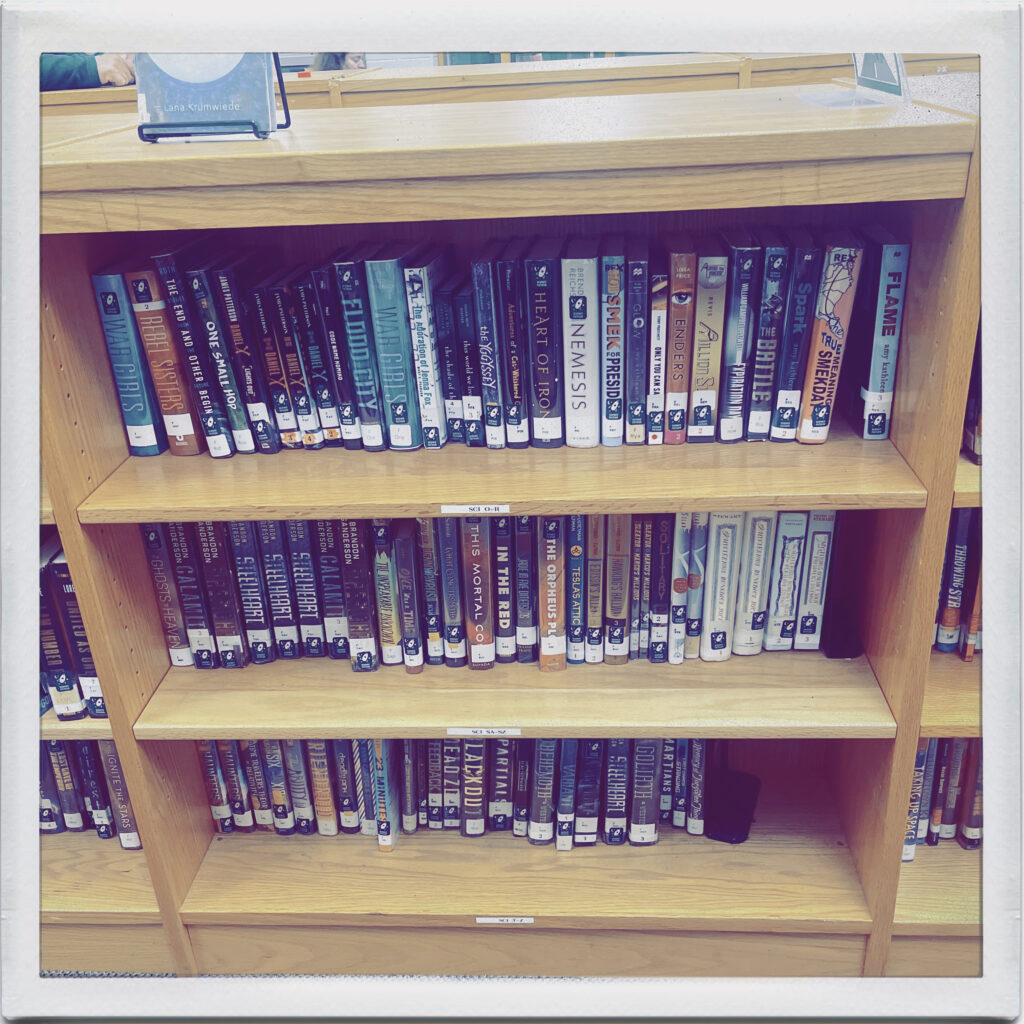
At my daughter’s academic team match last night, I thought I’d grab a quick pic of one of the library shelves. Apparently, there are some Brandon Sanderson fans at this school.
Final Thoughts
If you’ve followed me for any length of time, you’ve probably heard me talk about my obsession with Notion as my primary productivity tool. I do my best to put everything in my Notion workspace in some form.
Today, Notion released a beta of the “Q&A” feature that allows you to “talk” with the information in your workspace.
I’m chasing the ultimate content curation strategy with my own Zettelkasten implementation, and this may just be the final piece to the puzzle form. Imagine having quick access to the thousands of articles, highlights, and more you have stored in your Notion workspace. All just by asking a simple question.
Pretty frickin’ cool.
The Eclectic Educator is a free resource for all who are passionate about education and creativity. If you enjoy the content and want to support the newsletter, consider becoming a paid subscriber. Your support helps keep the insights and inspiration coming!
